To help speed up access to the curriculum, you can set Quick Links for your most frequently accessed courses and views. Just like you can save your favorite radio stations on your car stereo, Quick Links allow you to save your favorite courses and course views. For example, a third grade teacher may want to set up Quick Links to the courses Mathematics 3, English Language Arts 3, Science 3, etc. Once a Quick Link is set, you can click on the Quick Link to access a course's curriculum instead of having to use the Select Course overlay.
Directions:
- Click the
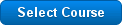 button.
button.
- Select the content area, course, and view that you want to set as a Quick Link.
- Click on any of the Set Quick Link buttons.






- Your newly updated Quick Links will appear at the top of the curriculum column, above the "Select Course" overlay.
- Repeat these steps to create additional Quick Links.
- You can now quickly switch to the course and view combination you set as a Quick Link by clicking on one of your Quick Links.
- If you want to clear a Quick Link, change the content area to the blank/empty option, and then click on the Set Quick Link button you want to clear.


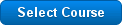 button.
button.




